Although I use Word’s spelling checker regularly (see my 2015 post about my affinity for the squiggly red line), I have never found much use for Word’s grammar checker. It’s wrong so often that I generally just turn it off.
But Word 2016 has added a little feature called “frequently confused words” to its spellchecker. And this week in editing, I learned that “frequently confused words” seems to be frequently confused itself. Want proof that algorithms can’t beat a human editor? Check out this sentence:
 It’s an actual sentence from some material I was editing. See that squiggly blue line under the word “mistakes”? That’s Word’s way of telling me that it thinks “mistakes” is the wrong word in this sentence. That surprised me—it’s a pretty straightforward sentence; what word would Word prefer here?
It’s an actual sentence from some material I was editing. See that squiggly blue line under the word “mistakes”? That’s Word’s way of telling me that it thinks “mistakes” is the wrong word in this sentence. That surprised me—it’s a pretty straightforward sentence; what word would Word prefer here?
So I right-clicked on the underlined word. And discovered that Word was suggesting I substitute “mistaken” for “mistake” in this sentence. Really?
That would make this sentence read:
“You will lose your credibility if you have mistaken in this report.”
Yes, I certainly would lose my credibility as an editor if I changed this writer’s sentence to meet Word’s preferences. And of course, Word makes it very easy to “accept” its suggestions. All you have to do is right-click on the suggested replacement word, and the program will helpfully replace your word with Word’s word.
In other words, one wrong click and you could be damaging your credibility with a mistaken mistake!
How To Avoid Word’s Confusion Feature
You can turn off this helpful little feature through Word’s Preferences menu—in the Spelling & Grammar section. Just uncheck the box on the left that says “Frequently confused words.”
Personally, I haven’t chosen to turn it off yet—I’m interested in seeing how confused Word tends to be.
But I definitely don’t trust that squiggly blue line!

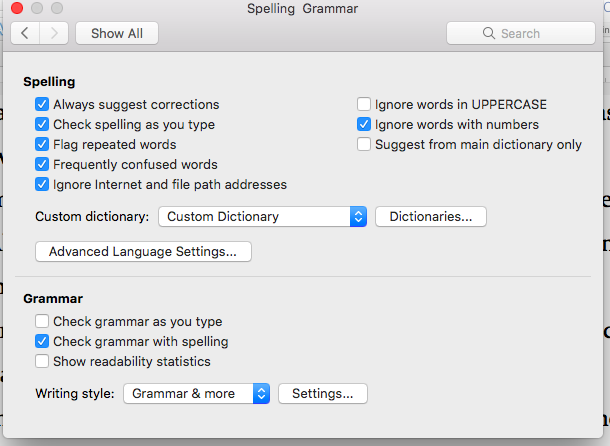
0 Comments